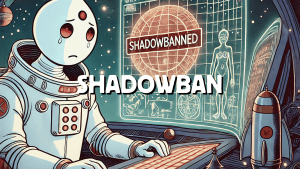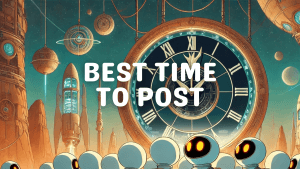Are you thinking about leaving OnlyFans for good? Whether you’re looking to step away permanently or take a break, deleting your OnlyFans account is a simple process. Here’s a step-by-step guide to help you get it done, whether you’re using a desktop, mobile device, or prefer contacting customer service.
Before you proceed, remember that once you delete your OnlyFans account, it’s gone for good. Make sure to back up all your content beforehand. And if you ever decide to return, you can always create a new account—OnlyFans will still be there, ready for you!
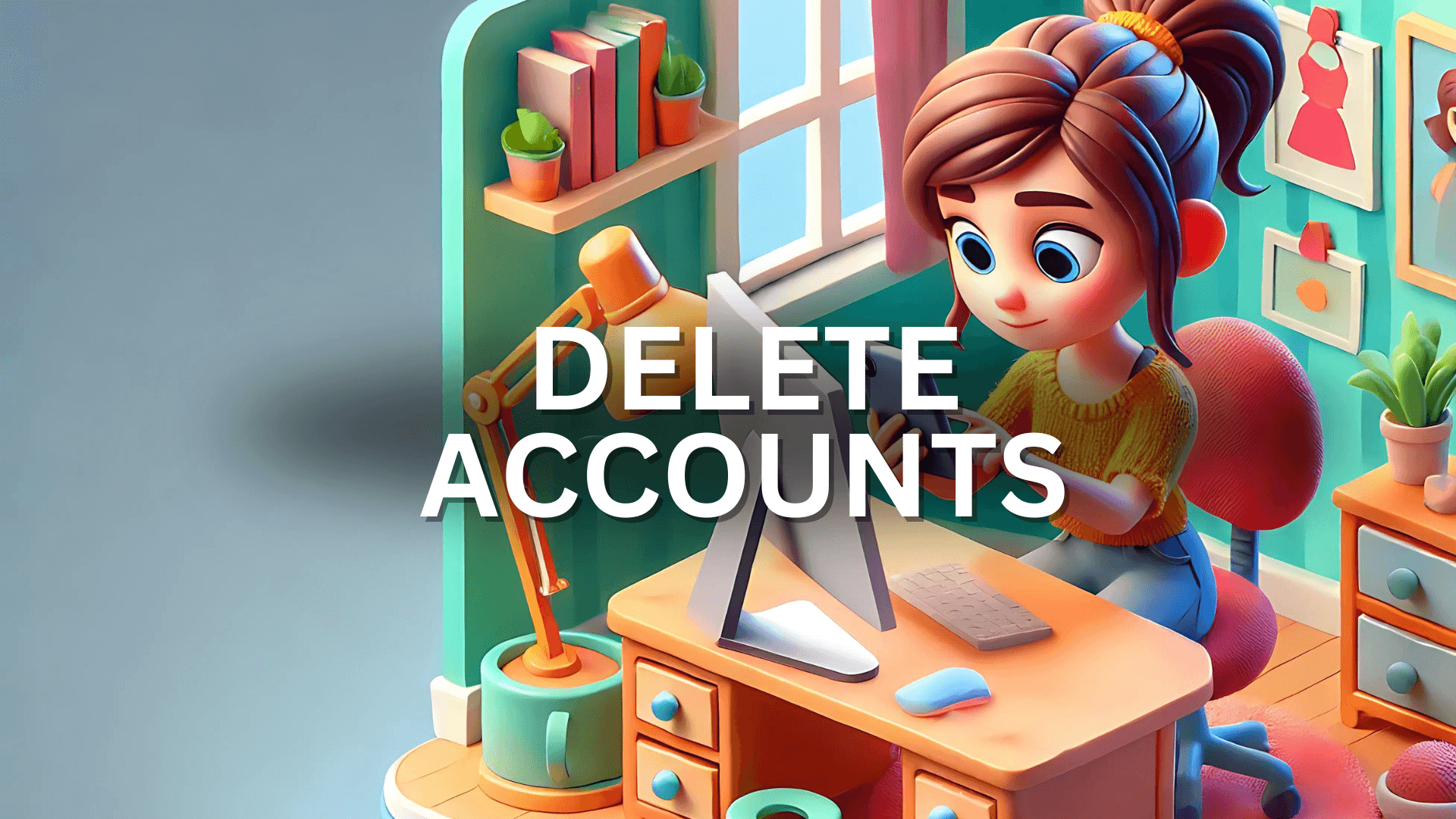
How to Delete OnlyFans Account
1. On Desktop
Deleting your OnlyFans account from a desktop is quick and easy. Just follow these simple steps:
- Go to Account Settings – First, log in to your account and head over to your account settings.
- Choose Delete Account – Find the option labeled “Delete Account” under your account section.
- Complete Captcha & Confirm – You’ll be prompted to complete a captcha for security purposes. Once done, hit the “Delete Account” button.
That’s it! Once your subscribers’ current billing period ends, your account will be permanently deleted. No further action is needed from you. While it’s bittersweet to leave, it’s a smooth, hassle-free process.
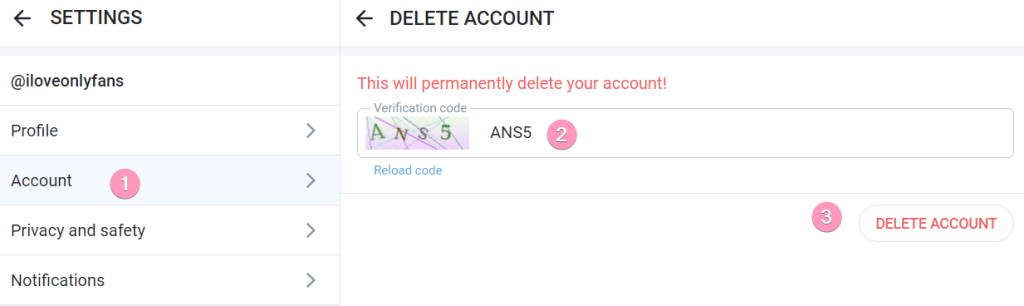
2. On Mobile
Deleting your account via a mobile device is just as straightforward, but with a slight difference in navigation. Follow these steps:
- Go to Settings – Start by logging in on your mobile browser or the OnlyFans app, then head to the settings.
- Select Account Settings – Once you’re in the settings menu, find “Account Settings.”
- Choose Delete Account & Submit – Tap on the “Delete Account” option, then hit “Submit.”
If you face any issues or aren’t confident about handling it yourself, you can always reach out to customer support for assistance. They’ll guide you through the process or even handle it for you.
3. Via Customer Support
If you prefer a more hands-off approach, OnlyFans customer service can take care of your account deletion for you. All you need to do is submit a support ticket, and they’ll do the rest.
Here’s how you can get in touch with customer support:
- Open Help & Support – From your account, click on “Help and Support” in the sidebar.
- Submit a Request – Navigate to “Create Ticket,” and fill out the form with your username and any other necessary details.
- Wait for Confirmation – Once you submit the ticket, customer service will process your request and notify you when it’s done.
This method takes the pressure off you, and once it’s confirmed, you’ll receive a notification letting you know your account has been officially deleted.
What to Expect After Deleting Your OnlyFans Account
You might be wondering what happens once you delete your account. Here’s a quick rundown of things to keep in mind:
- Active Subscriptions: If you have any subscribers when you delete your account, the deletion process will be delayed until their subscriptions expire. Subscribers who have already paid for the current month will retain access until their billing cycle ends, after which your account will disappear.
- No New Subscribers: Once you’ve initiated account deletion, no new users will be able to subscribe or view your content. However, your existing subscribers will still have access until their subscriptions run out.
- Content Backup: Before you delete your account, save all your content—including photos, videos, and other posts—since you won’t be able to recover them once the account is gone.
- No Refunds: Keep in mind that deleting your account does not entitle you to any refunds, even if you decide to delete it early in the month. Make sure you’re okay with this before proceeding.
- Funds in Your Wallet: If you still have money in your OnlyFans wallet when you delete your account, you have up to 30 days to access those funds. After the 30-day grace period, you won’t be able to retrieve any remaining money, so make sure to transfer it to your bank or PayPal before it’s too late.
- Grace Period for Reactivation: Not ready to commit to permanent deletion? OnlyFans offers a 30-day grace period. During this time, you can log back into your account and restore it without losing anything. After this window closes, however, your account will be permanently erased.
Final Thoughts
Deleting your OnlyFans account is easy, but there are some important details to consider before taking the plunge. Whether you’re using a desktop, mobile, or customer support, the process is straightforward and efficient.
Remember to back up all your content, transfer your funds, and make sure you don’t have any last-minute second thoughts. And if you ever change your mind, you can always reactivate your account within 30 days.
Now that you know the steps, you’re ready to move forward with confidence. Enjoy your fresh start!
FAQ: Everything You Need to Know
Once your account is deleted, it cannot be restored. This means all of your data, including photos, videos, and personal information, will be gone forever. Before you hit the delete button, make sure you’ve saved any content you want to keep.
If you change your mind later, you’ll have to create a brand-new account from scratch, as there’s no way to recover a previously deleted account. That said, miracles happen—but we wouldn’t count on getting your old account back.
Unfortunately, no refunds are issued when you delete a paid account. This applies whether you’re a creator or a subscriber—there are no refunds for any remaining subscription period. If you’re a creator, your fans can still view your content until their subscription period ends, but no refunds will be processed for any pending payments.
It’s always wise to remember this before deleting your account, as you won’t be getting any of that subscription money back.
No, once your OnlyFans account is deleted, you will not be charged for any future subscriptions. Your payment information, including credit card details, will be completely removed from the platform’s database. This means your existing subscriptions to other creators won’t be renewed, and no further payments will be processed.
Similarly, your fans won’t be able to make payments for future subscriptions to your account either. Once their current subscription period ends, they’ll no longer have access to your content. It’s a clean break—financially and otherwise!
Removing your payment methods from OnlyFans is straightforward. Here’s how to do it:
- Go to your Account Settings.
- Select Payment Information.
- From there, you can delete or update your saved bank account or credit card details.
Even if you choose to delete your OnlyFans account, all of your payment and personal data will be wiped from the system once the deletion process is completed. You won’t have to worry about your sensitive financial information being stored after your account is gone.
If you’re in a hurry, deleting your account is simple and fast—just a few clicks, and you’re done. The fastest way is through the desktop site:
- Hit Delete.
- Head to Account Settings.
- Select Delete Account.
- Complete the captcha.
While deleting your OnlyFans account is quick—taking less than a minute on a desktop—the entire process isn’t quite instantaneous. It can take up to 30 days for your account to be permanently removed from the platform.
However, if you still have active subscribers, your account won’t disappear until their current subscription period ends. This means that your account may still be accessible for a short while, but don’t worry—once the last subscription is over, your account will be gone for good.
And no, there won’t be any surprise charges once your account is deleted, unless you’re picking up the tab for your next pizza delivery.e system once the deletion process is completed. You won’t have to worry about your sensitive financial information being stored after your account is gone.
Conclusion
Deleting your OnlyFans account is a simple, user-friendly process. Whether you’re leaving due to privacy concerns, taking a break, or just ready for something new, it’s reassuring to know that wiping your account and data is easy.
Keep in mind that while the steps are fast, it may take up to 30 days for your account to be fully removed from the platform, especially if you have active subscribers. Make sure to save any content you want to keep and withdraw any remaining funds before you go.
If you’ve decided that it’s time to move on from OnlyFans, this guide should help you do it swiftly and without a hitch. And remember, once you’re ready for a fresh start, OnlyFans will still be there, waiting. 😊